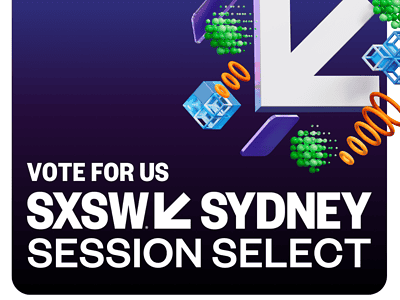
Vote for us for SXSW Sydney 2024
Published:
After going to SXSW Austin as well as SXSW Sydney in 2023, we've decided it's probably time we got up and spoke at SXSW Sydney in 2024. Vote for us!
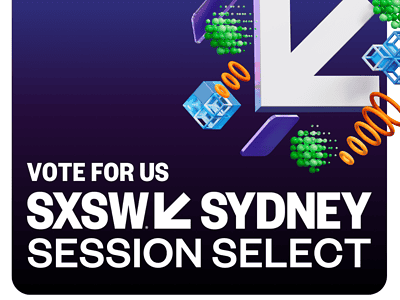
Published:
After going to SXSW Austin as well as SXSW Sydney in 2023, we've decided it's probably time we got up and spoke at SXSW Sydney in 2024. Vote for us!

Published:
Meeum's SEO for Australian Small business is now free! Get into it, folks!

Last updated:
Learn the jargon of SEO so you can talk the talk while you walk the walk. Make it easier to work with agencies or run your own SEO campaigns.

Last updated:
Headings are essential to organize content and make it easier for readers to navigate and understand your webpage. Learn why proper heading structure is crucial for accessibility, usability, and SEO. This guide explains the hierarchy of heading structure and how it impacts user experience and accessibility, along with HTML semantics and their significance.

Published:
The Australian people go to the polls on October 14 to vote on an Indigenous Voice to Parliament. We all have an opportunity and an obligation to vote YES.

Published:
By utilising immersion as a research tool in your business, you can truly understand the problems you can solve for your audience. By understanding those problems and fixing them, you'll build trust, a better ongoing relationship with your customers, and far better products and services.

Last updated:
Free stock videos can be a great way to improve the professionalism of your website. We've listed our favourite *free* sites to use in 2021
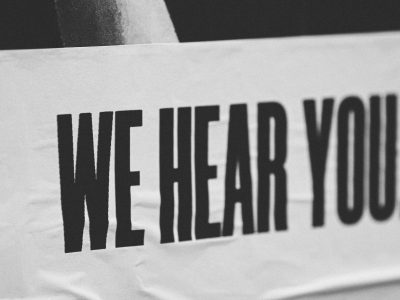
Last updated:
Learn how empathetic customer research can help your business better understand the needs and desires of your target audience. By putting yourself in your customers' shoes and truly listening to their feedback, you can improve the customer experience and drive growth for your company.

Last updated:
Free stock photo sites can be a great way to improve the professionalism of your blogs and articles. We've listed some of our favourite *free* photo sites.

Last updated:
Sydney-based Studio A, supporting professional development pathways for artists living with intellectual disability, transformed its workflow with the help of digital strategists Meeum.
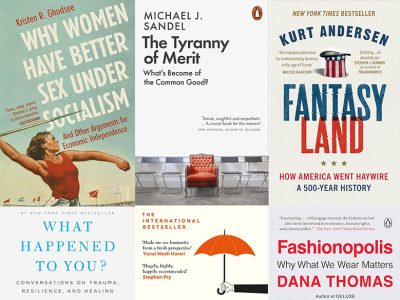
Last updated:
Here are some of Sam's favourite books from 2021. Social justice, education, economics, and history are the core subjects covered.
Last updated:
Facebook Pixels are for tracking traffic and sales on your site - but what happens if it's not tracking the right information? Learn how to check if the correct Facebook Pixel is connected to your ads account and ensure that the correct pixel code is installed on your website.

Last updated:
While it's important to know how to optimise your site for great SEO, it's also important to know how search engines actually work.

Last updated:
Web Design isn't just about colour and layout. We need to think about tone of voice, usability and so much more...

Last updated:
Deciding on a domain name is an important business decision. We distil the options & showthe cheapest places to grab your new perfect domain